Get Started with Instant
Get Started with Instant
Instructions
Instructions
Log in to your Klaviyo account and head to 'Flows'. Click on it to open the flow builder.
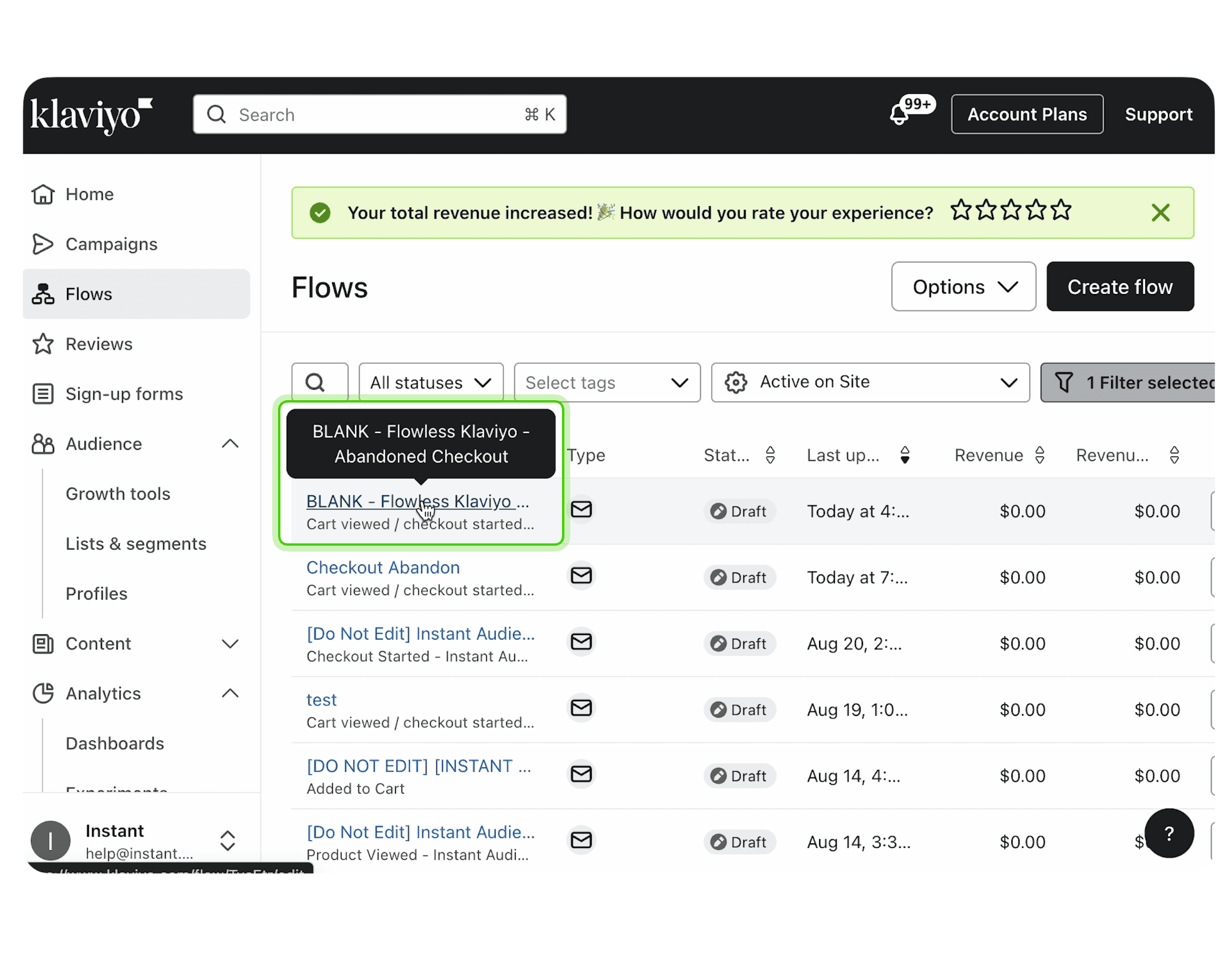
In the flow builder, you’ll see your series of emails. Click on the email you want to edit. This will open the email editor where you can customise the content to fit your brand and message.
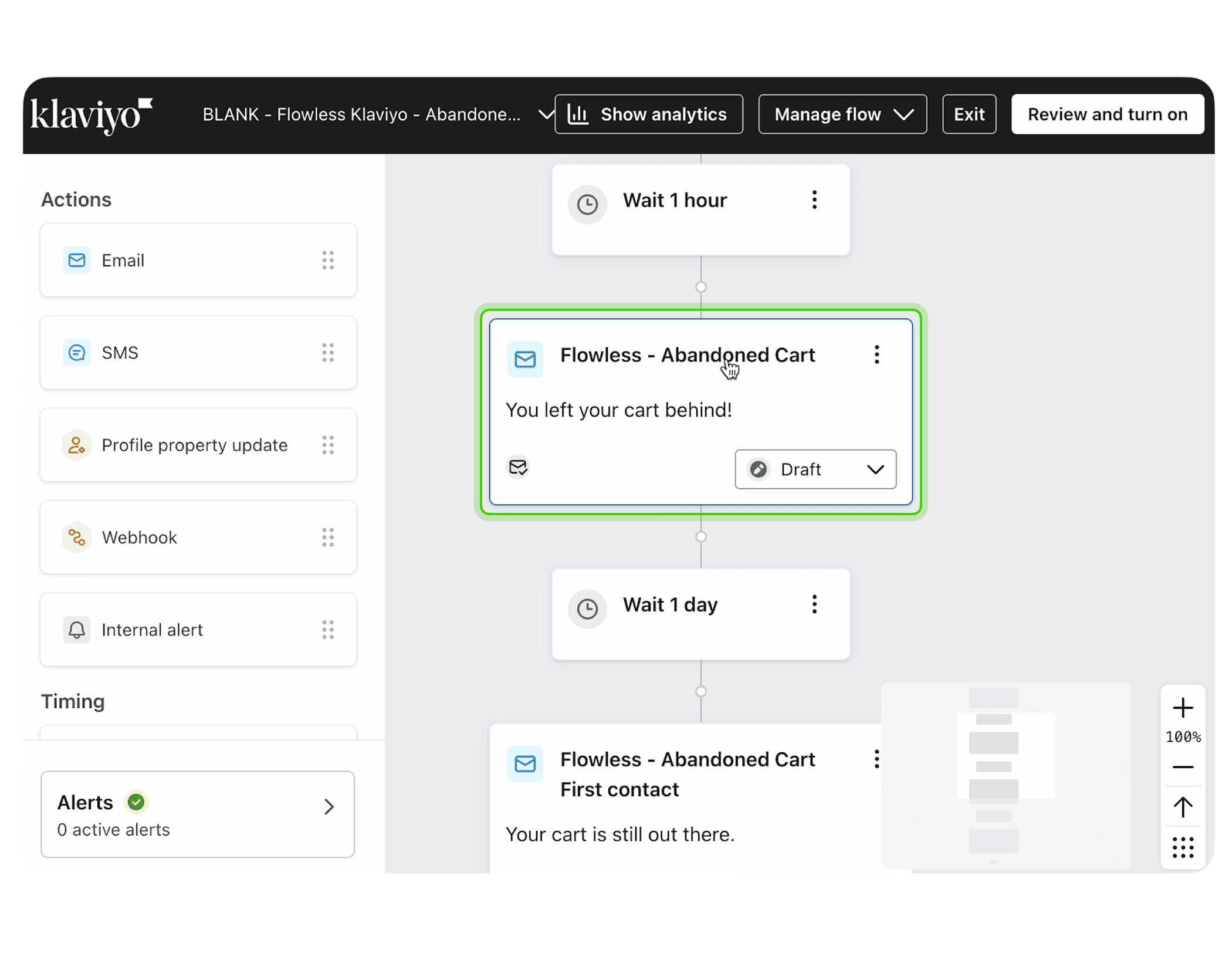
Click on the subject line field at the top of the email editor and input your subject line of choice. Remember to ensure your subject line is engaging.
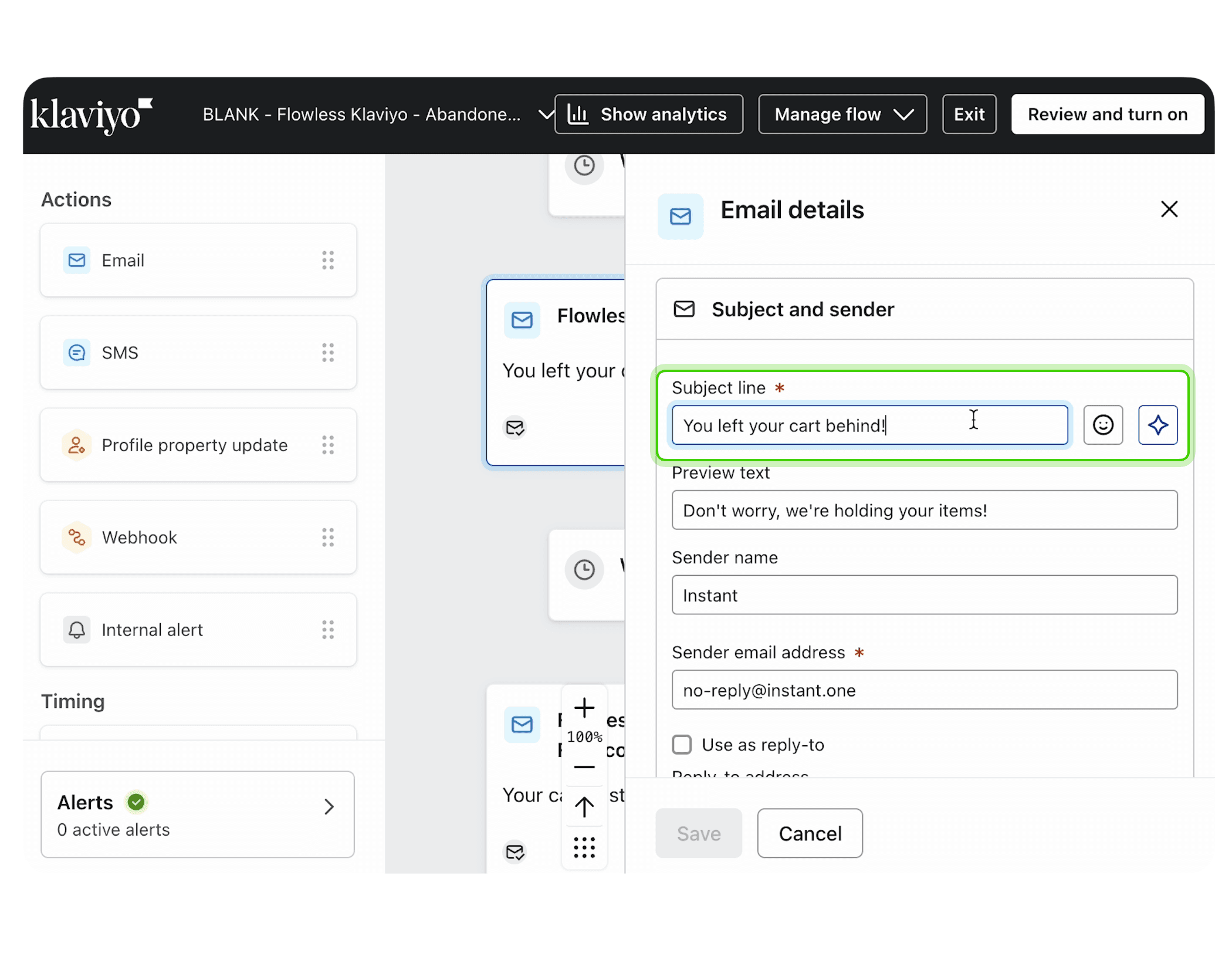
Next update the Preview text.
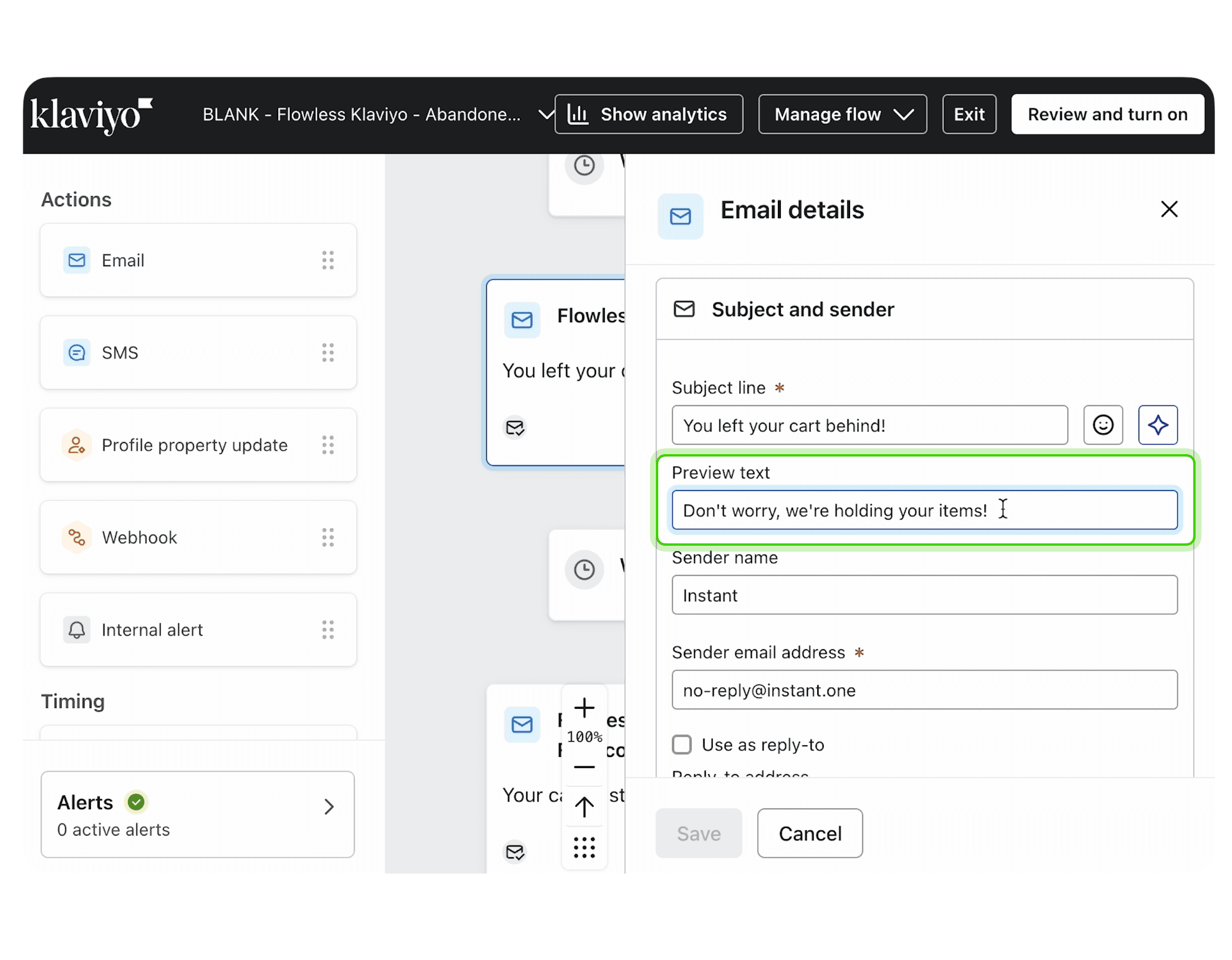
The template is already laid out for you and the buttons link to your site so all you need to do is add in your wording and images.
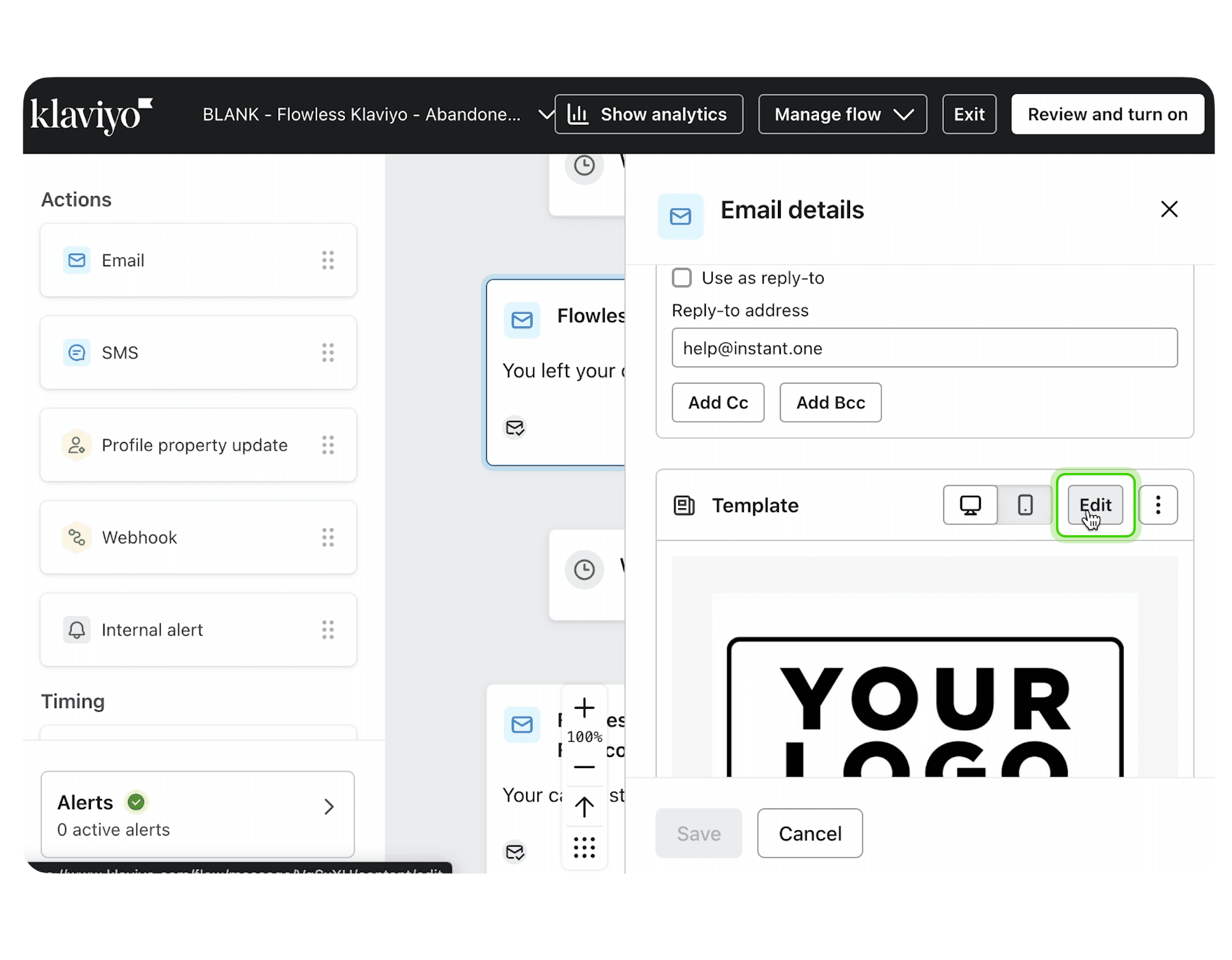
The format of the email is already locked in so make sure that you use a good quality image for your logo and bring across your brand colours and fonts.
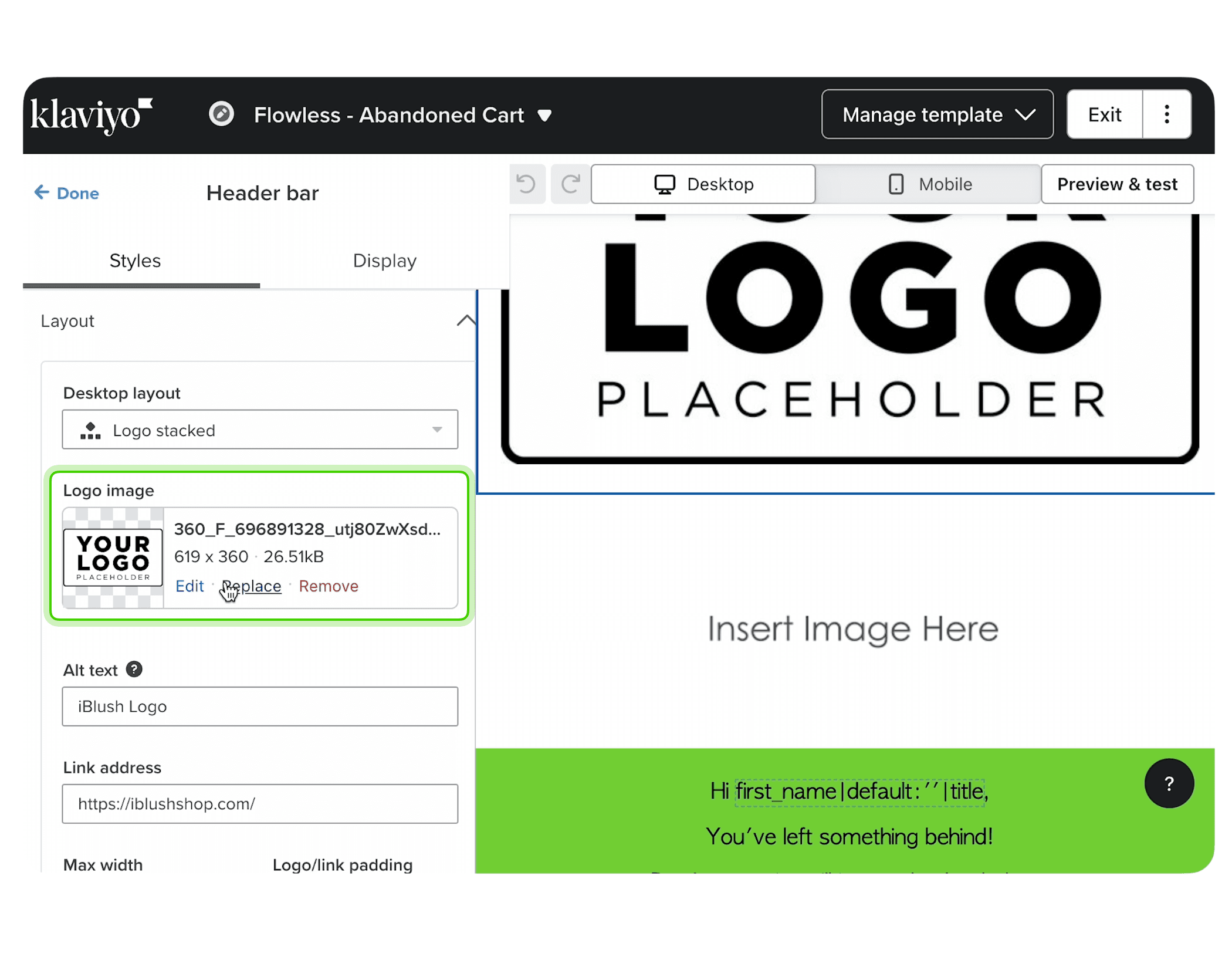
Before finalising, it’s import to test your email. Use Klaviyo’s preview and test features to see how the email will appear to recipients. Send test emails to yourself or a colleague to check for any issues with formatting, links, or content.
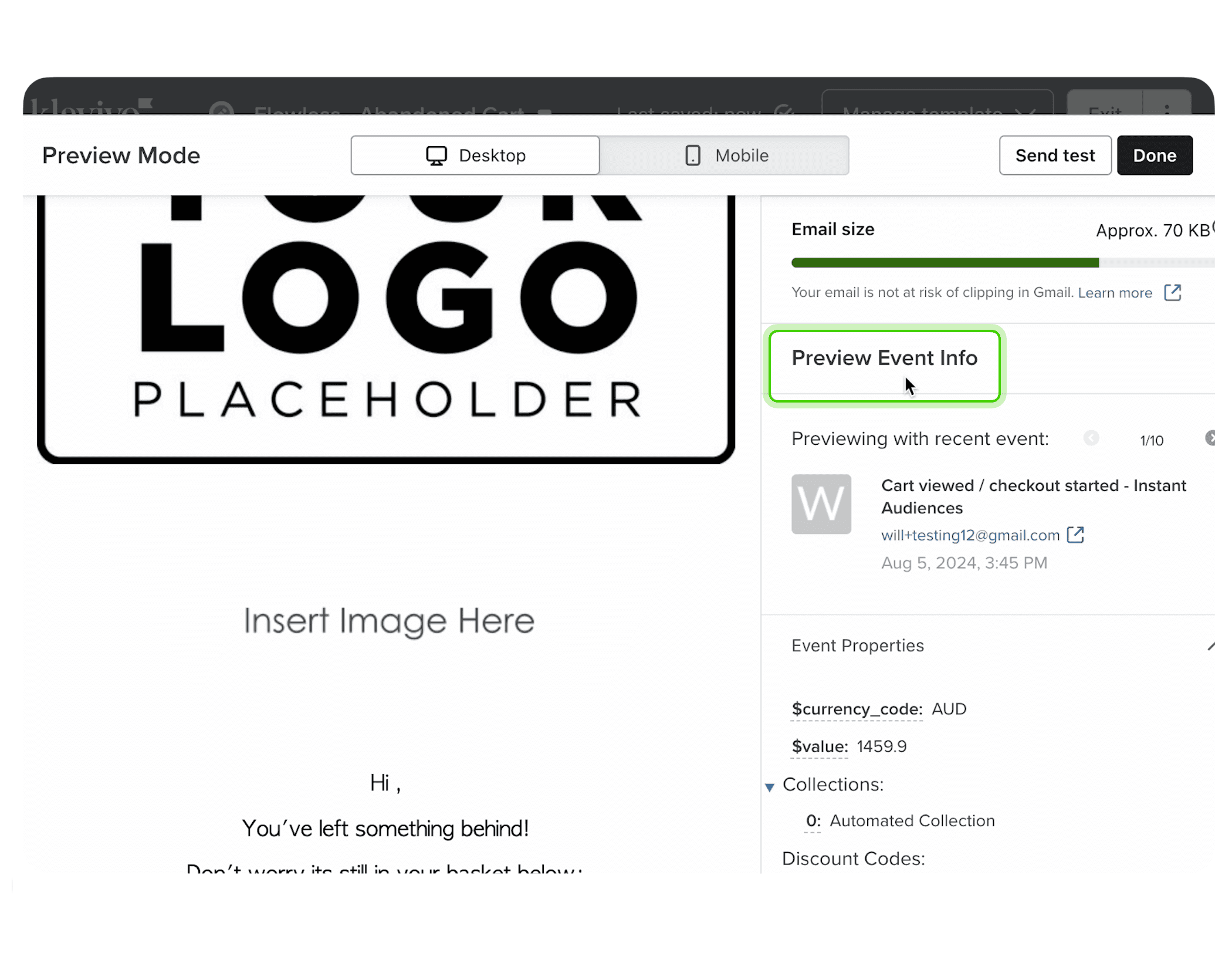
Once you’re happy with your edits, make sure to save your changes. Click 'Save' and then turn your 'Action status' to 'Live' and click 'Turn on' to apply the updates to your live flow.
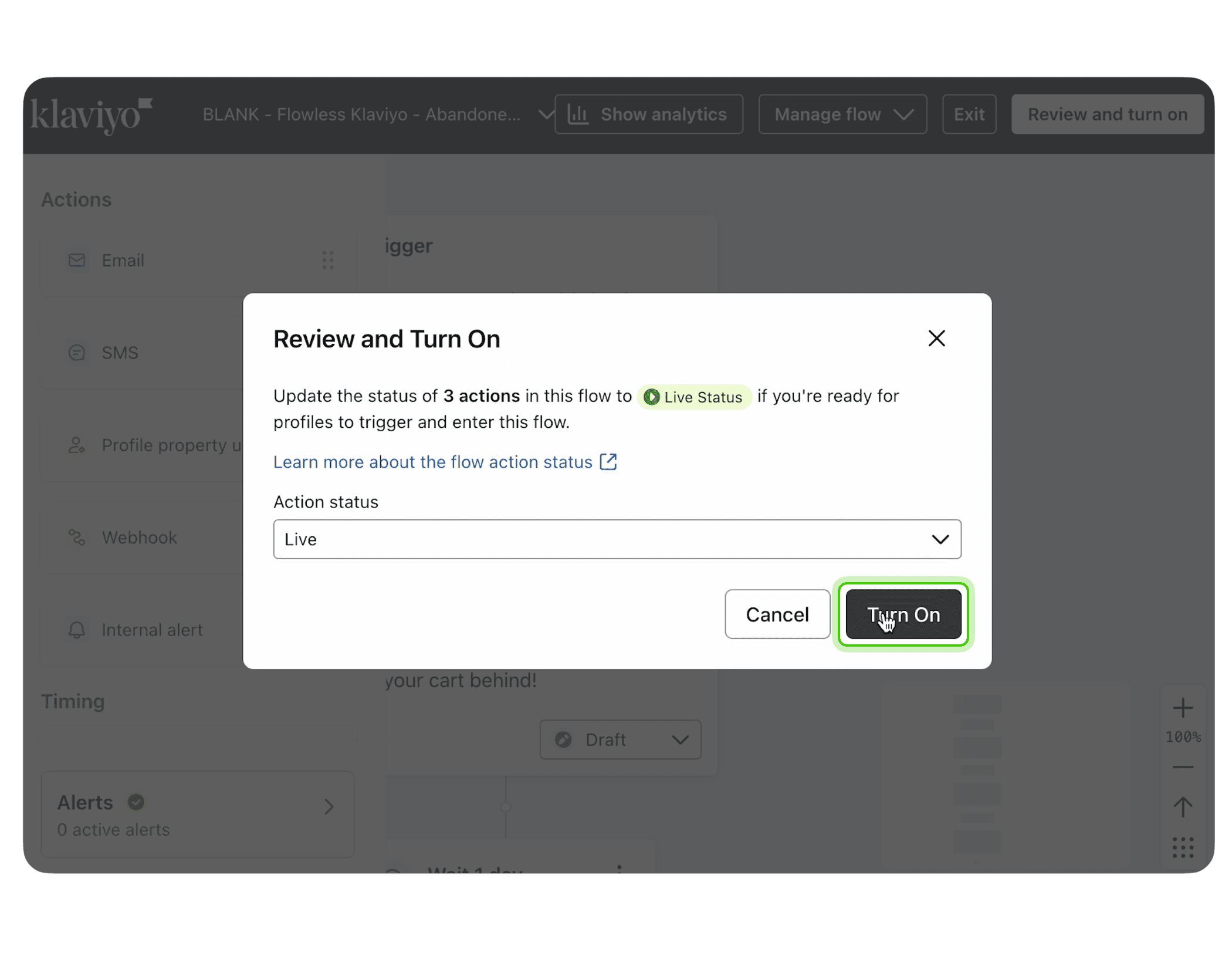
Log in to your Klaviyo account and head to 'Flows'. Click on it to open the flow builder.
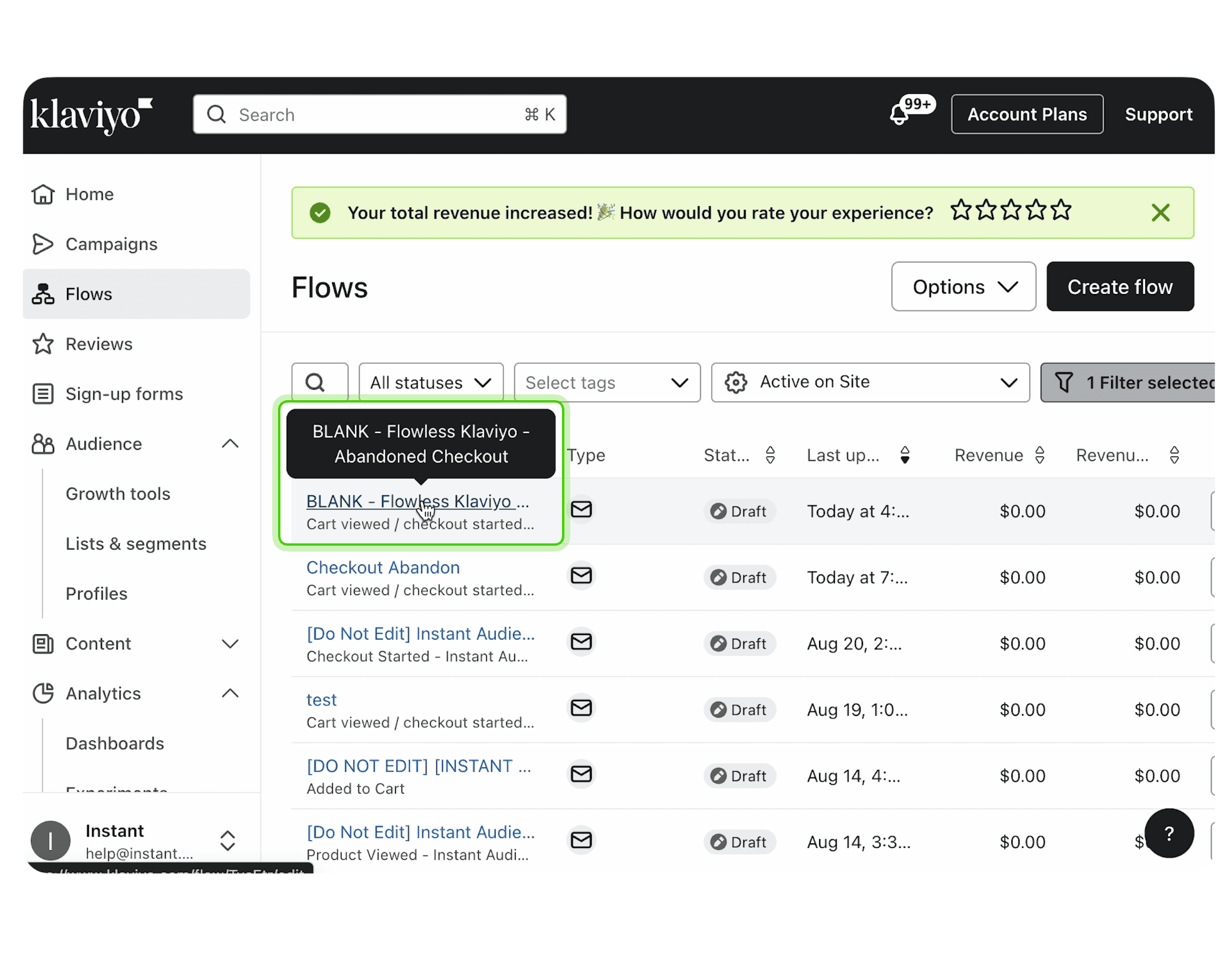
In the flow builder, you’ll see your series of emails. Click on the email you want to edit. This will open the email editor where you can customise the content to fit your brand and message.
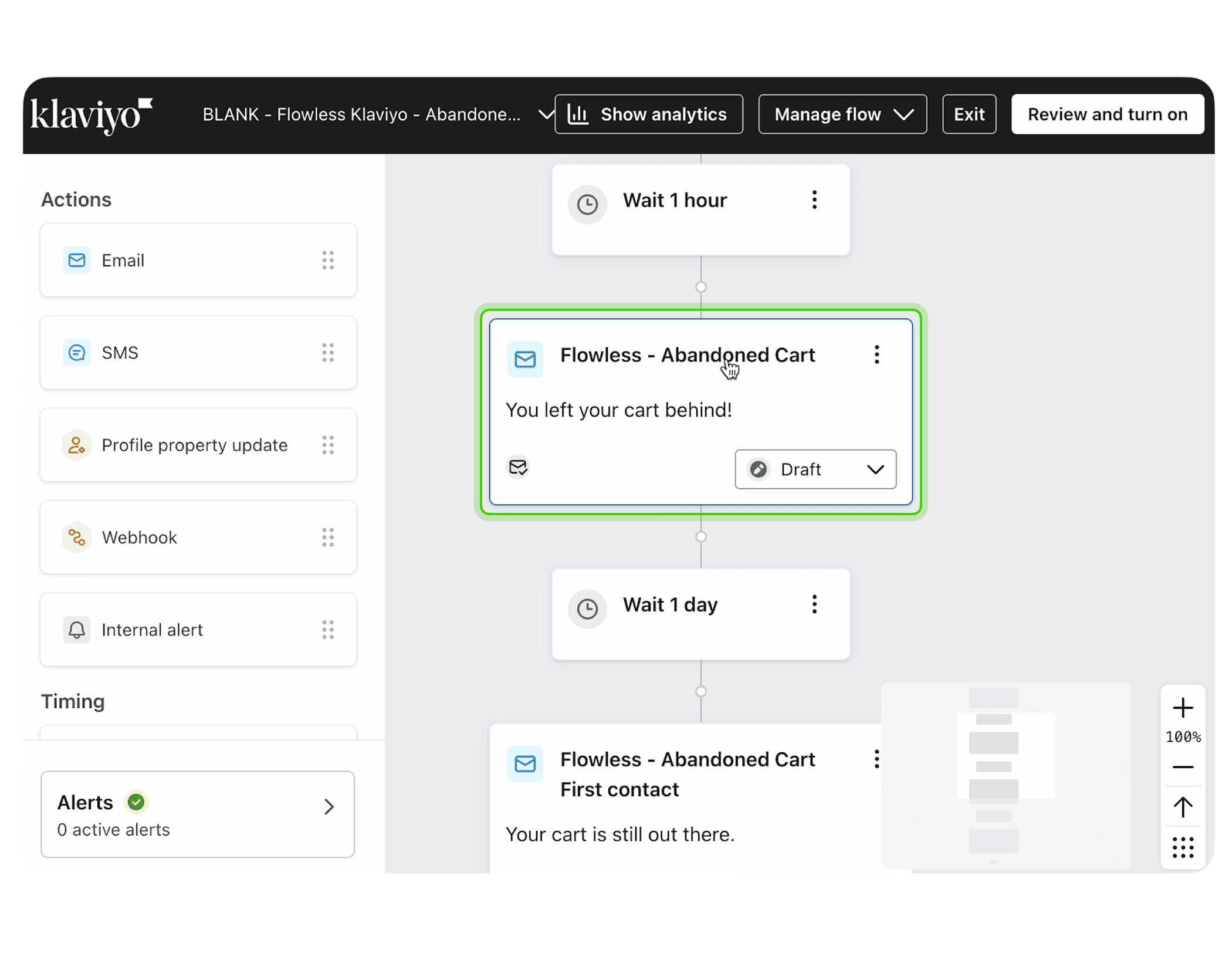
Click on the subject line field at the top of the email editor and input your subject line of choice. Remember to ensure your subject line is engaging.
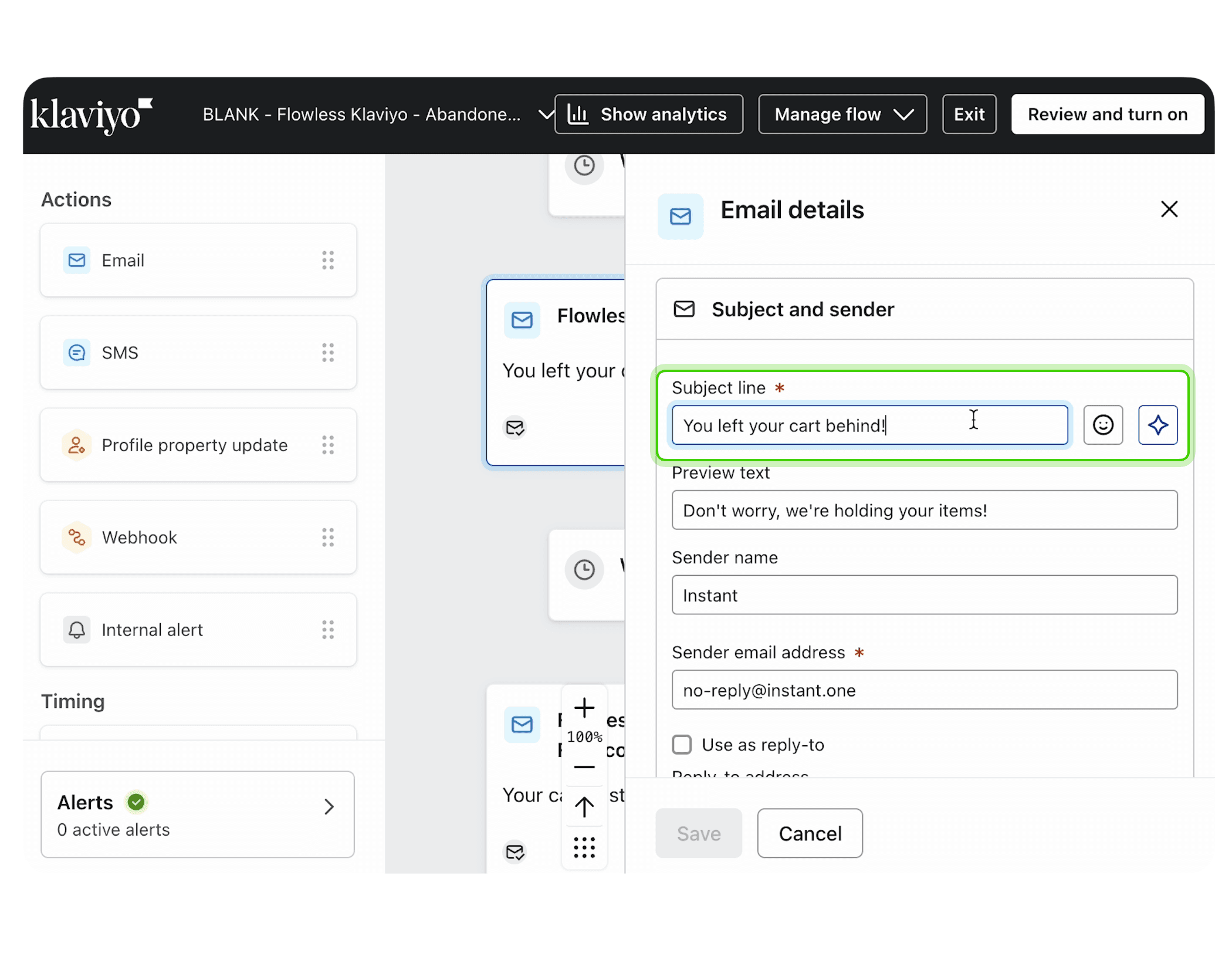
Next update the Preview text.
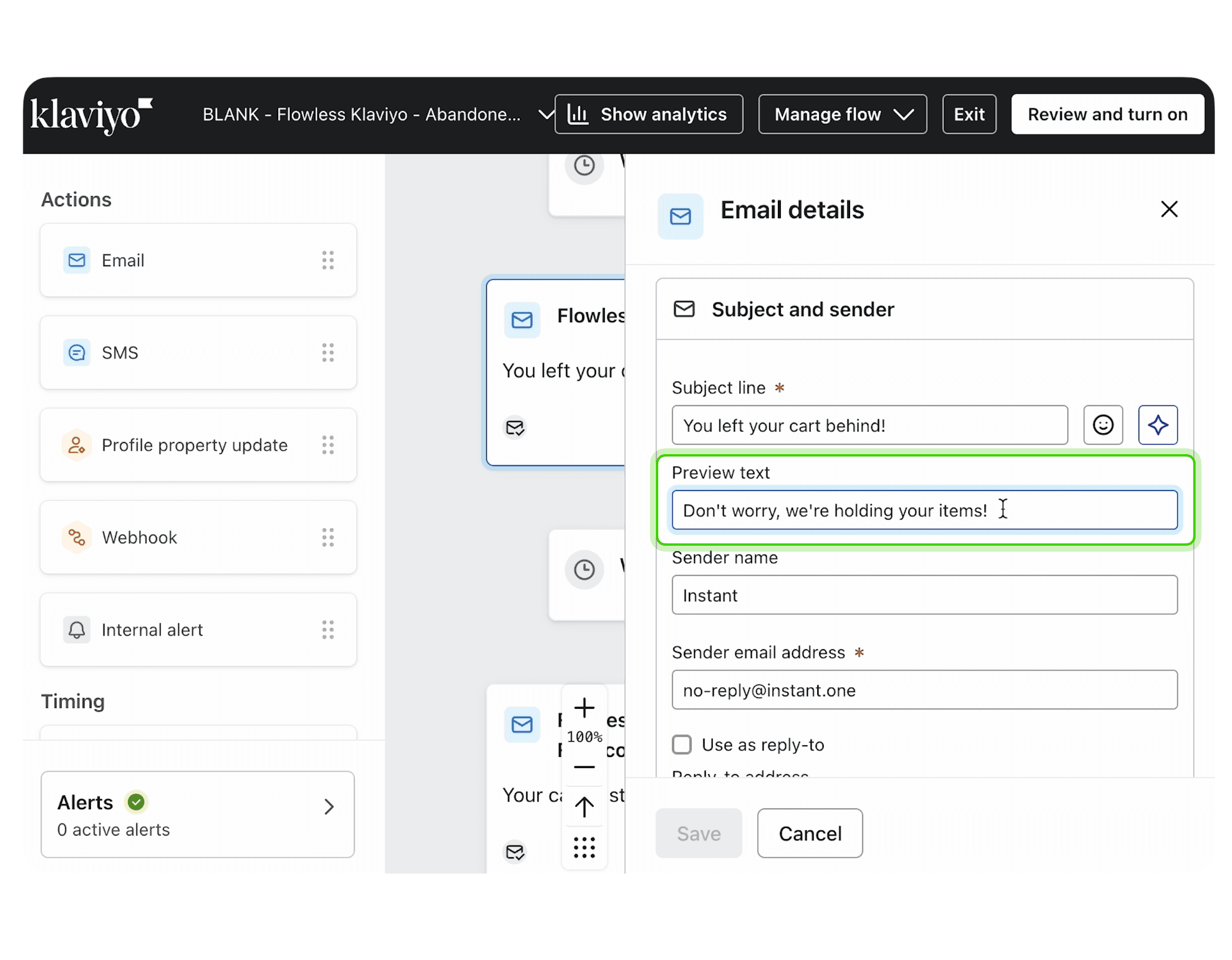
The template is already laid out for you and the buttons link to your site so all you need to do is add in your wording and images.
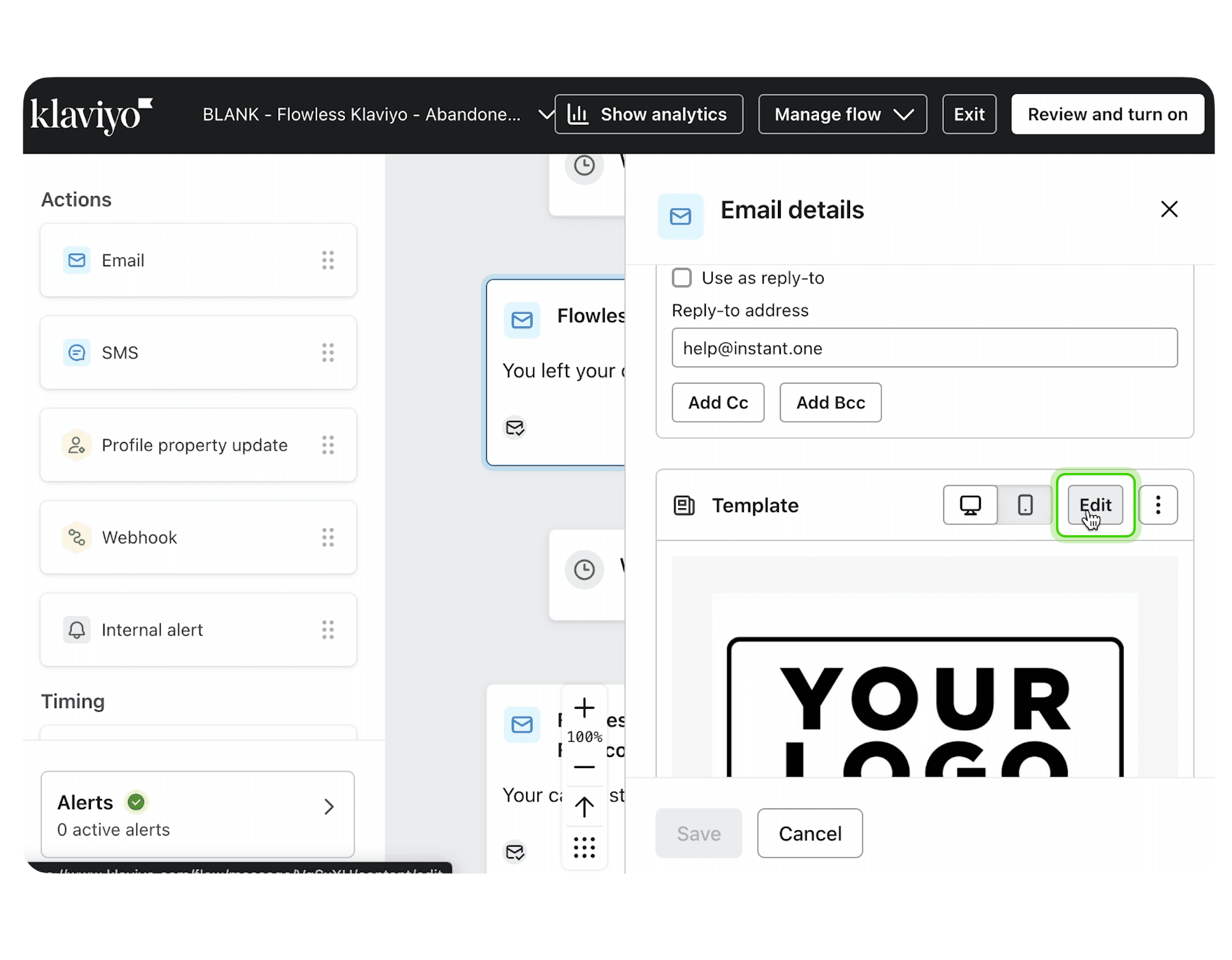
The format of the email is already locked in so make sure that you use a good quality image for your logo and bring across your brand colours and fonts.
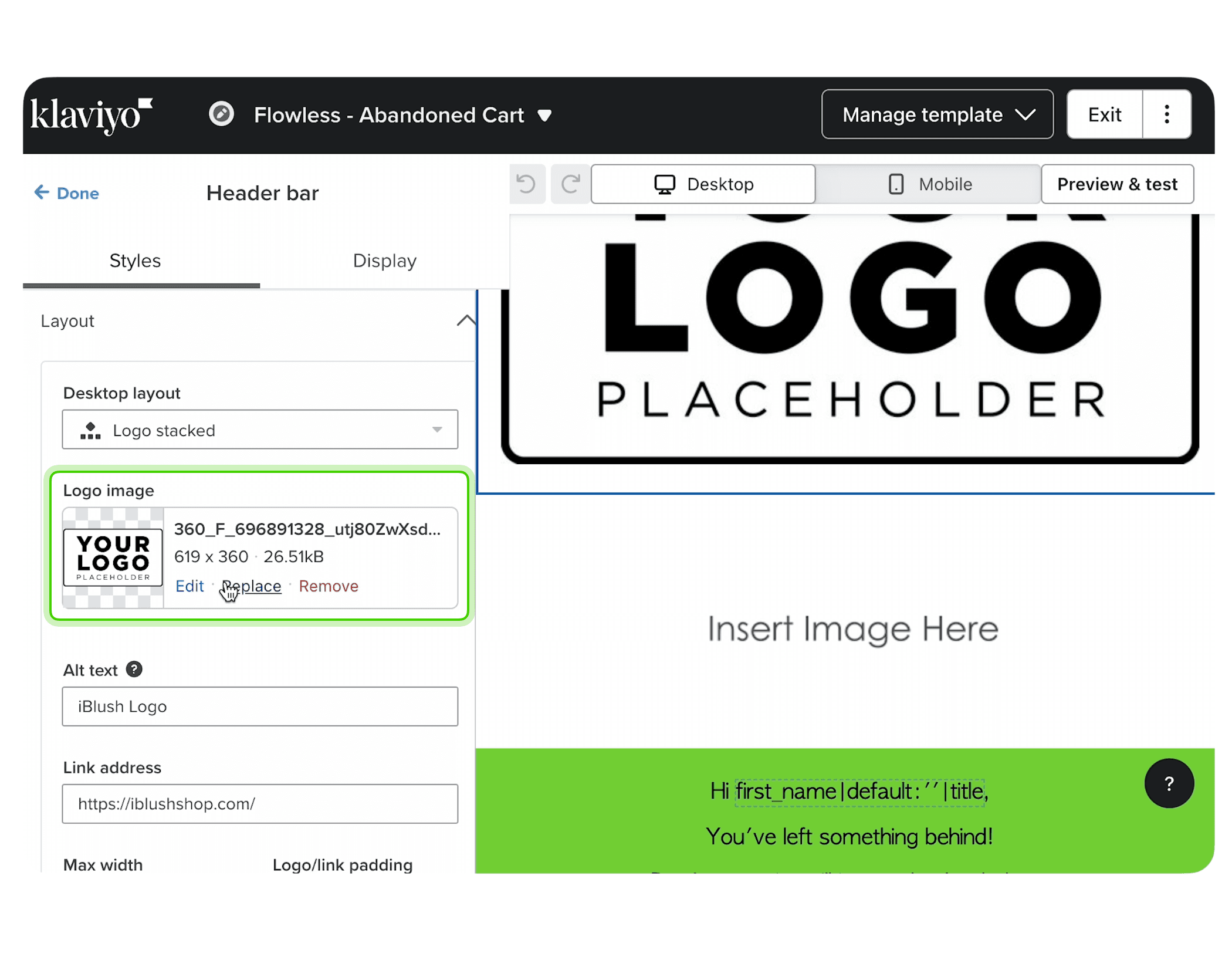
Before finalising, it’s import to test your email. Use Klaviyo’s preview and test features to see how the email will appear to recipients. Send test emails to yourself or a colleague to check for any issues with formatting, links, or content.
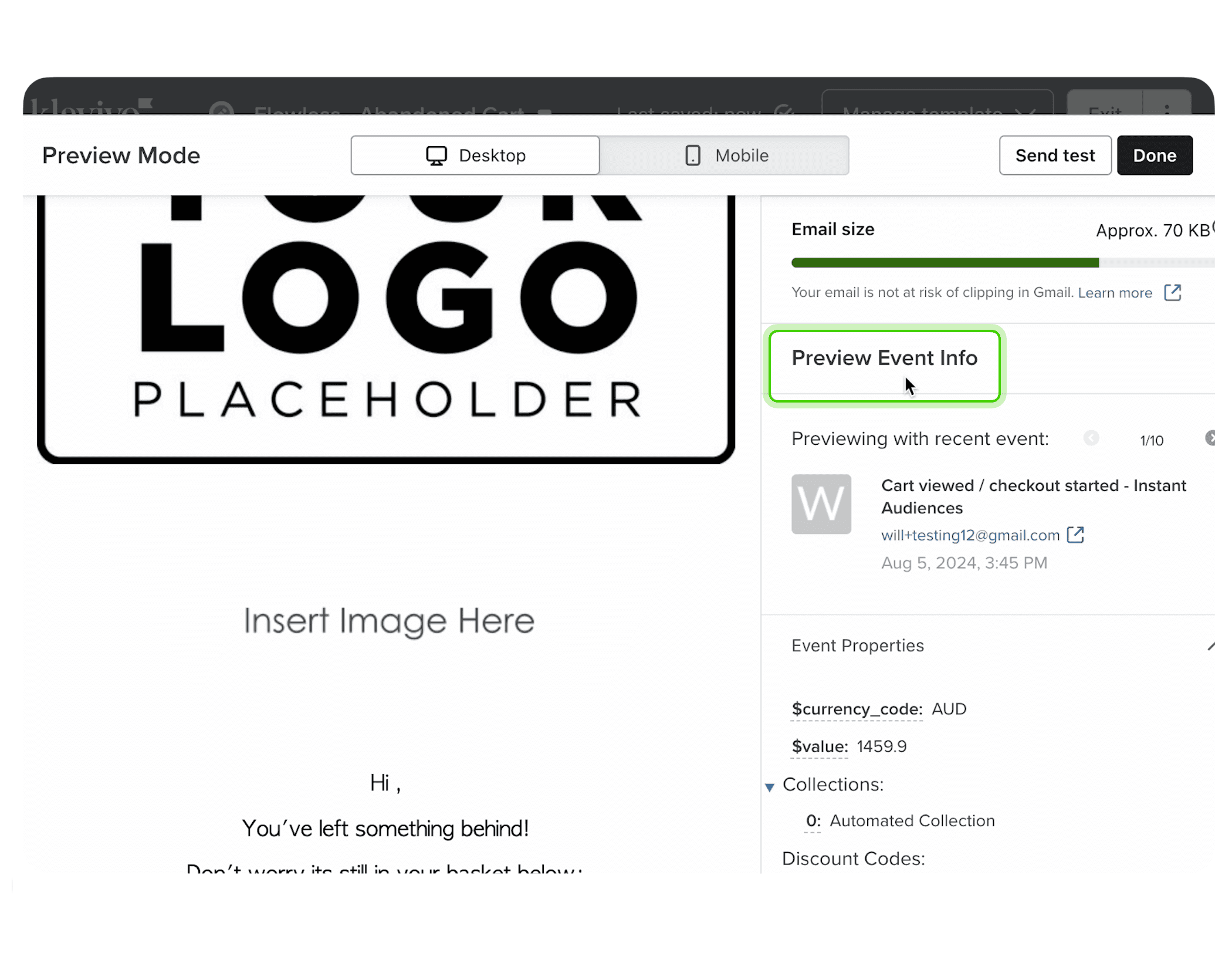
Once you’re happy with your edits, make sure to save your changes. Click 'Save' and then turn your 'Action status' to 'Live' and click 'Turn on' to apply the updates to your live flow.
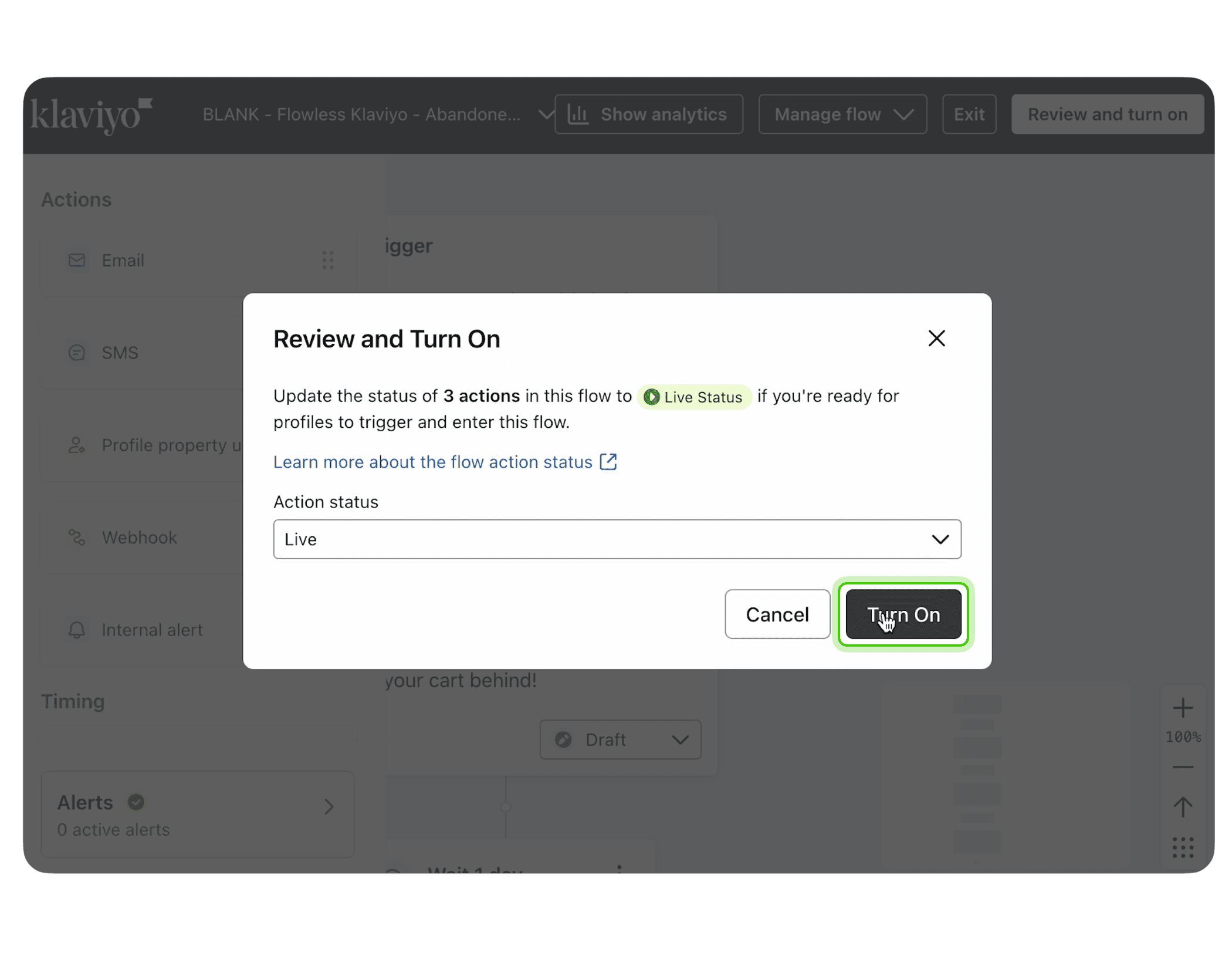
Discover how Instant can help you generate more revenue, faster.
Discover how Instant can help you generate more revenue, faster.
